The navigation options comprise a list of options that enable users to navigate through the presentation slides at runtime. Presentations contain navigation options on every slide by default. You can change the method of navigation for your presentation from the Master ribbon.
The type of navigation to choose depends largely on the size and complexity of your presentation, the purpose of the presentation (should the slides be viewed strictly in consecutive order, or should it be easy to jump between any of the slides?), and your design preferences.
Customize Slide Navigation
Click on the content or cover master (blue arrow below) to open the Navigation Options drop-down in the Master ribbon. The drop-down (green arrow) offers several options for customizing your slide navigation.
Be aware that changes to the navigation will only by applied to the currently selected master. In the image below, the Content master is selected; the navigation option selected will, therefore, appear on all the content slides when this content master is selected but no change will be made to the Cover master; the Cover master must be configured separately.
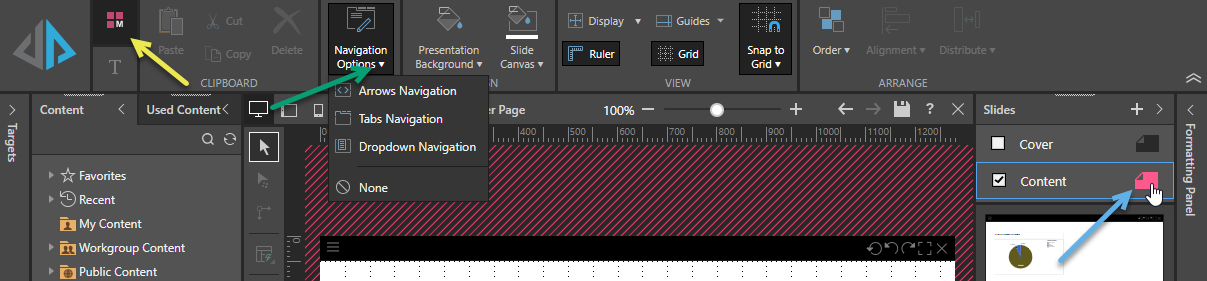
Navigation Types
Arrows Navigation
This is the default navigation option, which displays back and forward arrows on each slide to navigate through the presentation one slide at a time. This is useful if you have a relatively short presentation, or if you want the audience to see each and every slide.
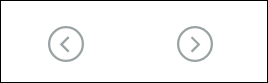
Tabs Navigation
Select this option to display the presentation slides and sections within a series of tabs. This is a good solution for navigating very large presentations that are divided into sections, or to enable the user to select slides in non-chronological order.
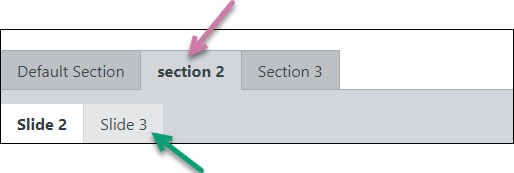
Drop-down Navigation
This option adds a drop-down menu to the presentation that you can use to navigate to your required slide. Like the tabs navigation, this is a good option for navigating very large presentations, making it easy for the user to select whichever slide is of interest to them. Depending on the size of the number of slides and sections in the presentation, the drop-down may take up less real estate than the tabs.
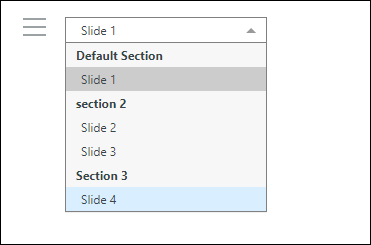
None
Choose this option if you don't want to enable any of the navigation presets. This is a good option to choose if you want to create your own custom navigation using jump actions (allowing you to use your own branding by importing images and using them to create custom "buttons") or actions.